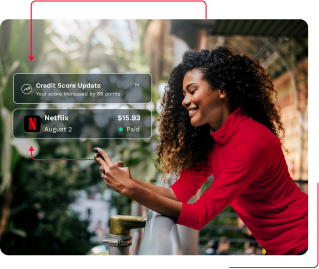Home › Forums › Credit Cards › How to see saved credit cards on iPhone?
- This topic has 1 reply, 1 voice, and was last updated 1 year, 8 months ago by
Geoff Massanek.
Viewing 2 posts - 1 through 2 (of 2 total)
-
AuthorPosts
-
April 24, 2024 at 6:03 am #33114
Geoff Massanek
ModeratorApril 24, 2024 at 6:05 am #33119Geoff Massanek
ModeratorYou might have saved credit cards in more than one place on your iPhone: such as Safari’s AutoFill for online shopping and Apple Wallet for Apple Pay. AutoFill saves you from typing card info on websites, while Apple Wallet enables contactless payments.
Viewing cards in Safari’s autofill:
- Open Settings, and tap “Settings” on your home screen.
- Find Safari, scroll down in Settings, and select “Safari.”
- Go to “AutoFill”, find, and tap on “AutoFill.”
- Check “Saved Credit Cards” to see or edit your stored cards. You’ll need to authenticate with Face ID, Touch ID, or your passcode for security.
Viewing cards in Apple Wallet:
- Open Apple Wallet; it’s usually on your home screen or in the App Library. You can also pull it up by pressing the button on the right side of your phone twice.
- Swipe through your cards to see what’s added.
- To add a card, hit the “+” in the upper right, and follow the prompts to either enter card details manually or scan with your iPhone’s camera.
Keep in mind, that the actual credit card numbers are not stored on your device or shared with merchants when you use Apple Pay. Instead, a unique, encrypted code is used for transactions, enhancing your payment security.
-
AuthorPosts
Viewing 2 posts - 1 through 2 (of 2 total)
- You must be logged in to reply to this topic.